Unit 7: Git - GitHub
Table of Contents
GitHub
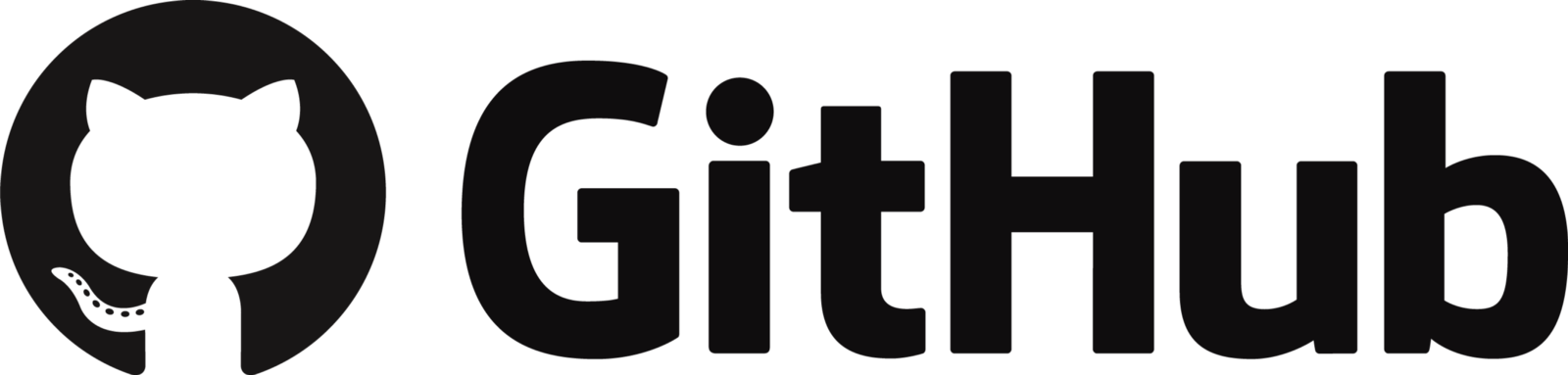
While Git is a version control system you use on your local device, GitHub is a website that allows you to host remote repositories. It also has cool features which makes collaboration and sharing code easier on the Internet.
You can technically also use GitHub to edit files in your browser, but generally developers will do that on a separate application since there are more features like linting.
You can create an account here.
Repositories
Let’s look at a repository on GitHub to learn some of the different features.
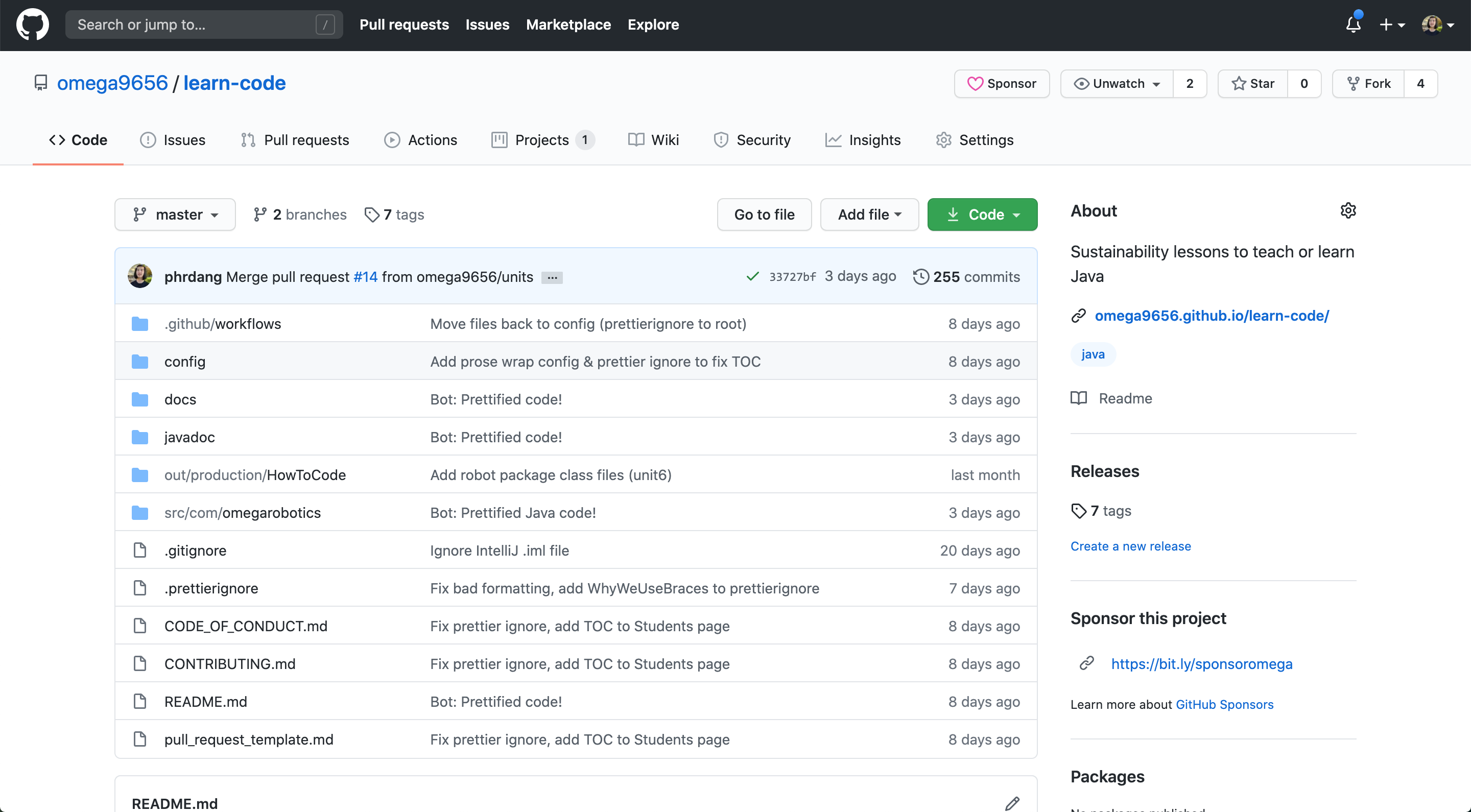
Menus and Buttons
In the top right, we have the repository owner (omega9656) and name (learn-code).
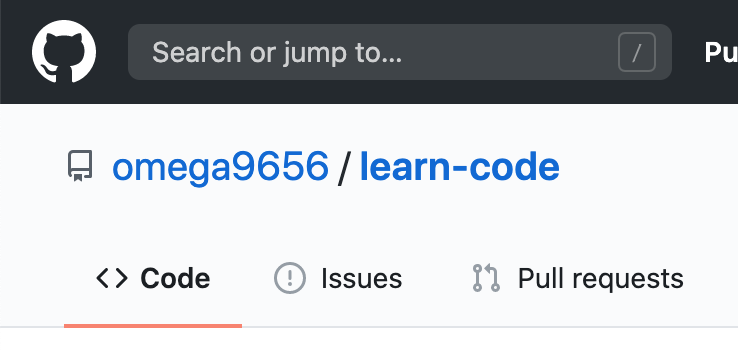
In the top left, we have the sponsor button (if applicable), watch button, star button, and fork button. Watch allows you to “follow” the repository. The star allows you to save the repository to your starred repositories.

The menu right below the repo name allows you access different features built into GitHub, such as Issues or Pull Requests. You can also find the repo settings on the far right of the menu.

Sidebar
On the right sidebar, you can do things like:
- Edit the repo’s description, website link, and topics (basically like hashtags)
- View the Readme (by clicking on the link)
- View releases (see
git tag) - View contributors
- View languages that the repo is written in
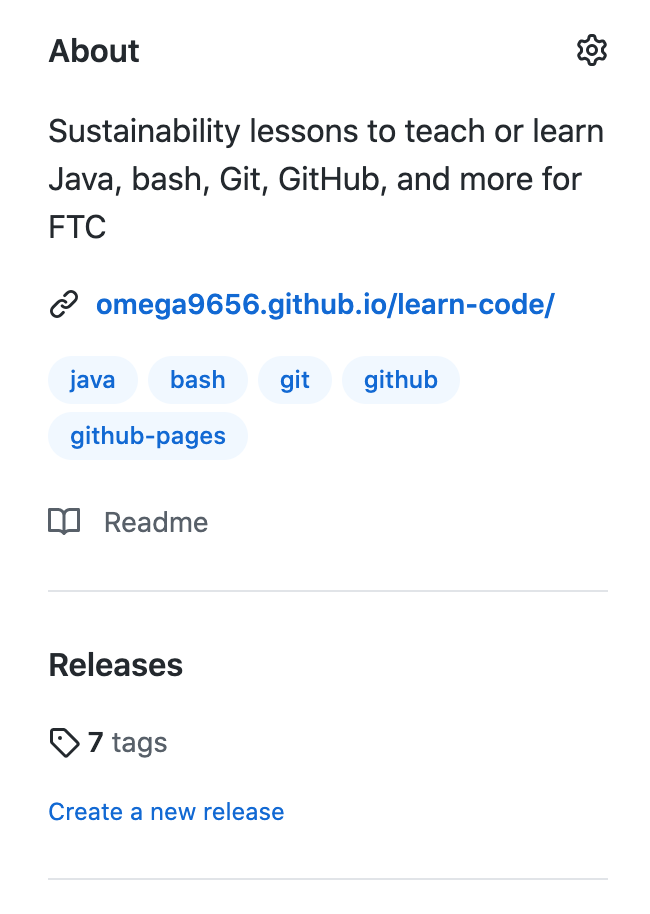
View Code
In the central area, you can browse through the repo’s directories and view files. You can also see the last commit message for that file/directory and how long ago that commit occurred.
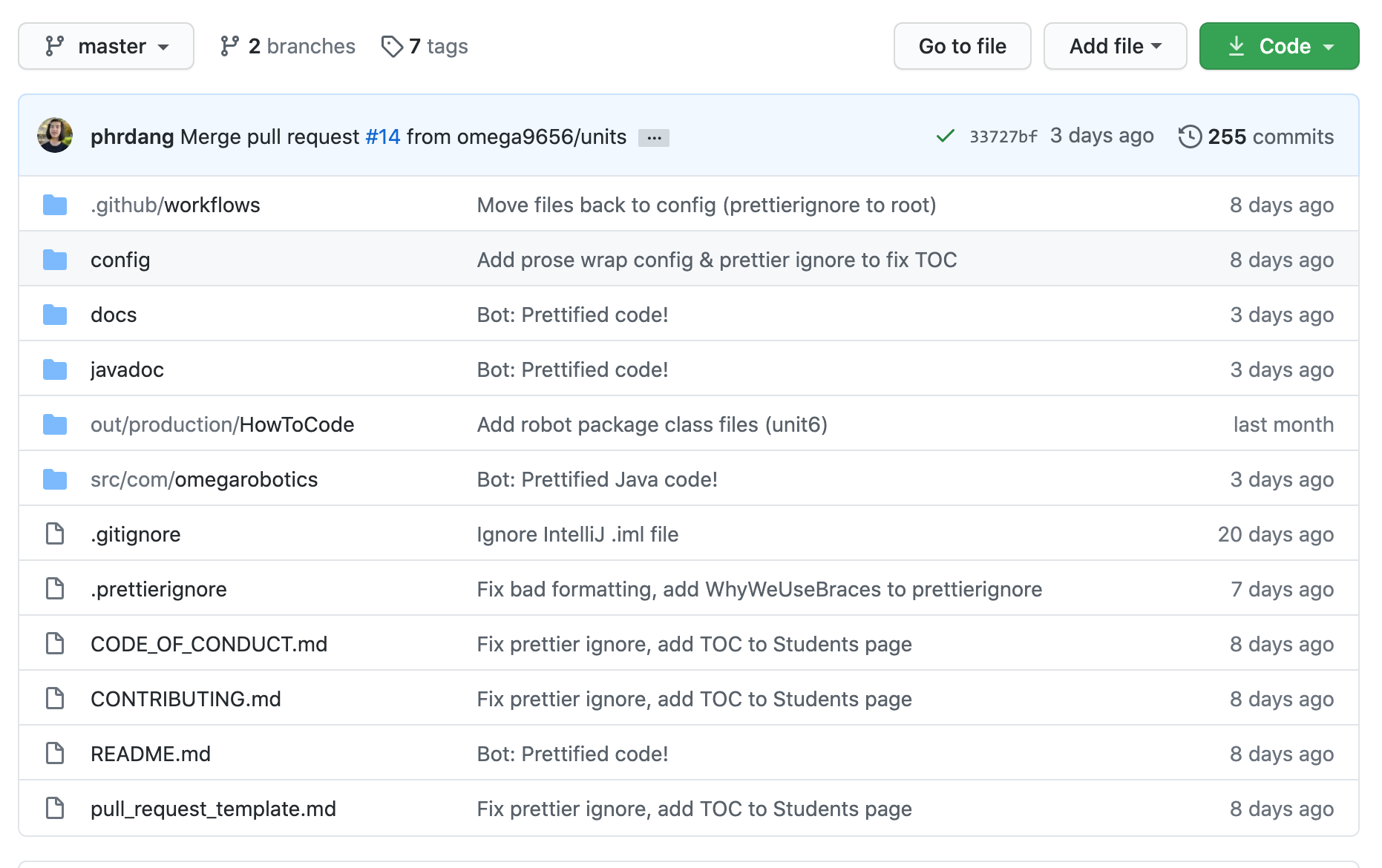
At the top of the file browser is the most recent commit message, its author, and its hash.
Notice also that on the top left you can switch branches and tags and view all branches and tags.
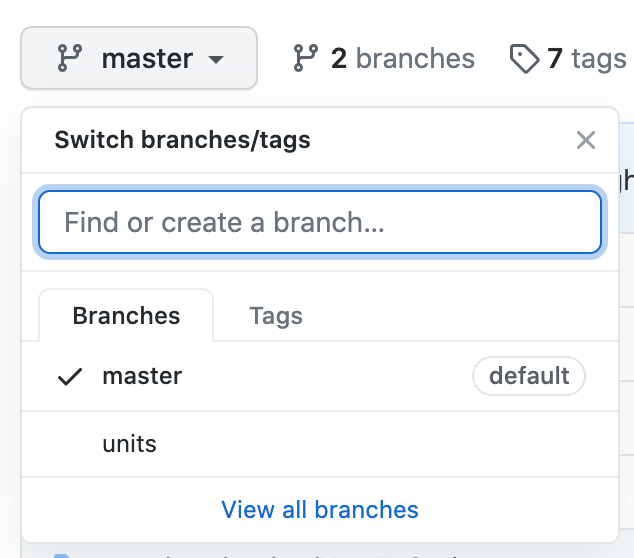
Notice also that on the top right you can click on the green button to download the code as a ZIP file or copy the repository URL in order clone it via git clone.
To view commit history, click on the top right corner where it tells you the number of commits made on this repo. It should look something like this:
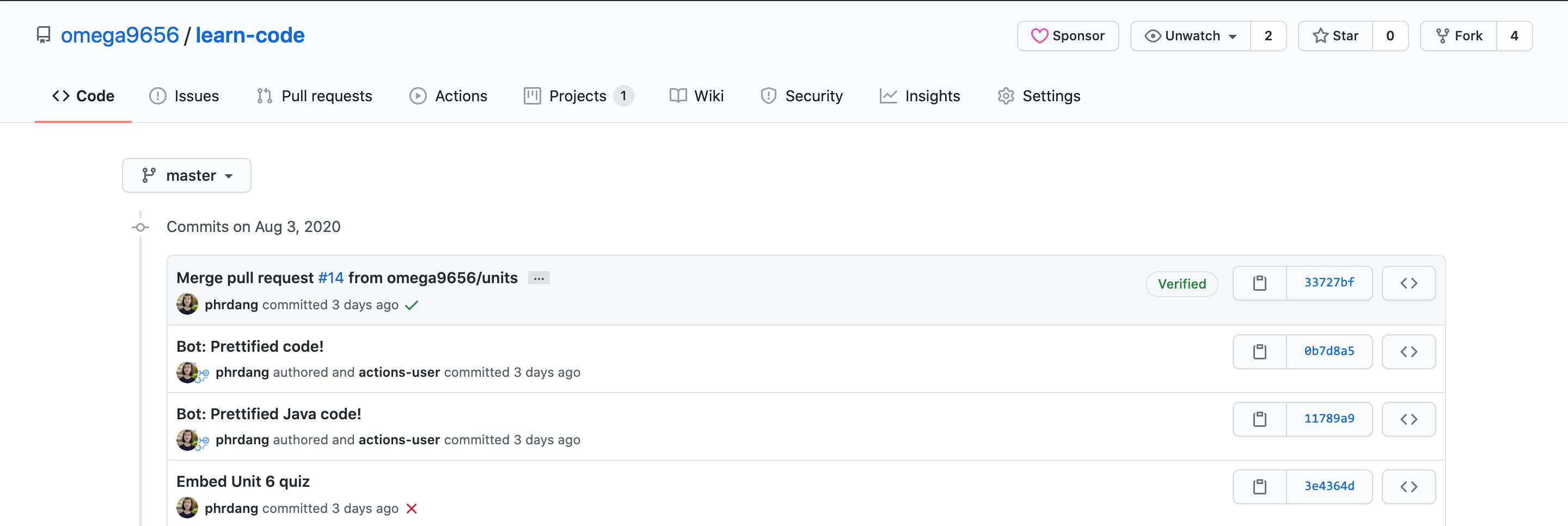
Notice it displays the commit message and author on the left, and the commit hash on the right. You can click on the clipboard icon next to the hash to copy it.
If you click on the commit message, you can view the files that were modified and how they changed from the previous commit. If you click on the <> icon on the far right, you can browse files at that point in time (like git checkout).
Note: If a commit message has a message body (it’s more than one line), click on the 3 dots to view the entire message.
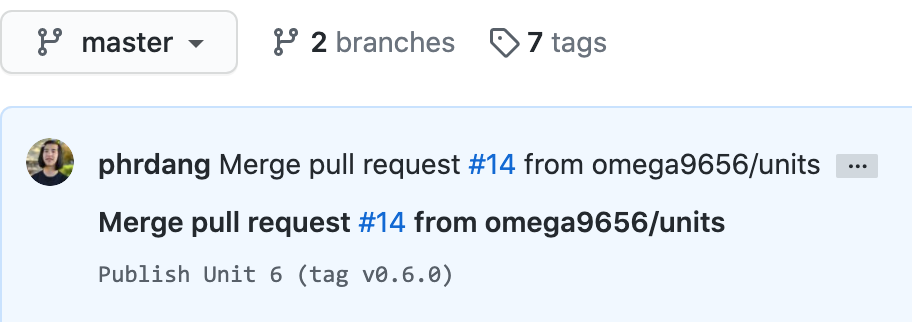
When viewing a file on GitHub, you can click on the pencil icon on the far right to edit it in your browser. You can also delete the file by clicking on the trash icon.
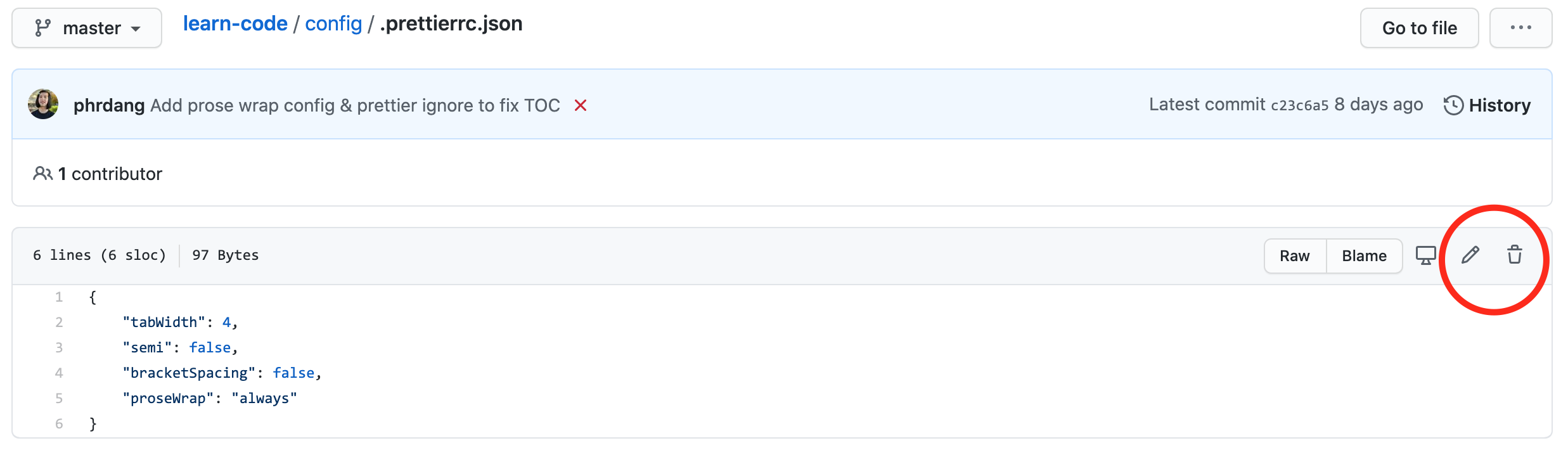
Readme
If you scroll down below the file browser, you can read the repository’s Readme file (if there is one). The Readme usually includes information about what the repository is, how to use it, and how to contribute to it.
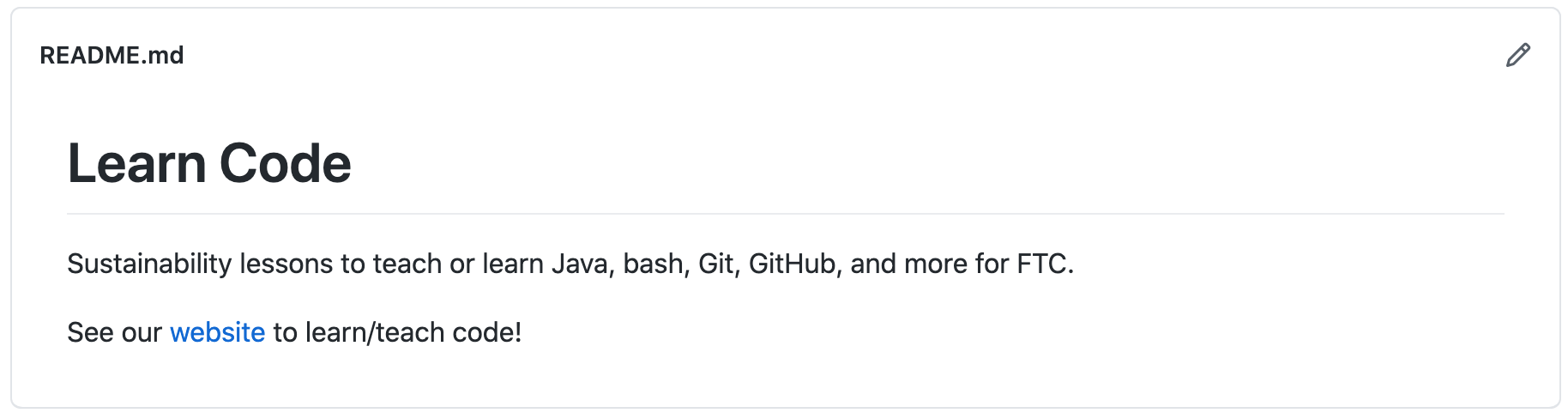
Contributing
You have probably heard of open source software. GitHub has 2 main features that help with this model of letting anyone contribute to software: forks and pull requests. (They can also be used within a private team to protect the master branch.)
Forking
To understand what forking is, think about the phrase “a fork in the road.” That means that the road diverges. This is what happens when you fork a repository - it’s basically a more extreme version of branching.
To be more technical about forking, it is when you make a copy of a repository under your own account. For example, the official Learn Code repository is under the @omega9656 GitHub account, so the “long” name for the repo is omega9656/learn-code.
However, since the repository is public for anyone to view on GitHub, they can create a fork of the repository. For example, @phrdang has forked the repository, so the “long” name for that repo is phrdang/learn-code.
To differentiate the different branches on the forks, we use the username:branch notation. For example, as of August 6, 2020 1:33 PM PST, omega9656:master is even with phrdang:master.
The reason why forks exist is to allow people who are not collaborators on the original project to push code without messing with “official” branches. (Technically you can still use forks if you’re inside of the project team, but it’s more common for collaborators to simply have different branches that reside in the original remote repository.)
How to Fork
To fork a repository on GitHub, go to the repository and click on the Fork button in the top right corner.

Pull Requests
Now that we have a fork, what do we do once we’re satisfied that our changes are ready to be implemented in the “official” repository? We can submit a pull request (PR) to ask the “official” repository collaborators to pull changes from your branch (or fork) into a branch of the “official” repository (typically master).
Remember that you can make PRs as an outsider (through merging a forked branch into a branch from the original repo) or as an inside collaborator on the repo (through merging a branch into master).
Create a PR
To create a pull request, go to the repository on GitHub, click on the Pull requests tab, and click on the green New pull request button.
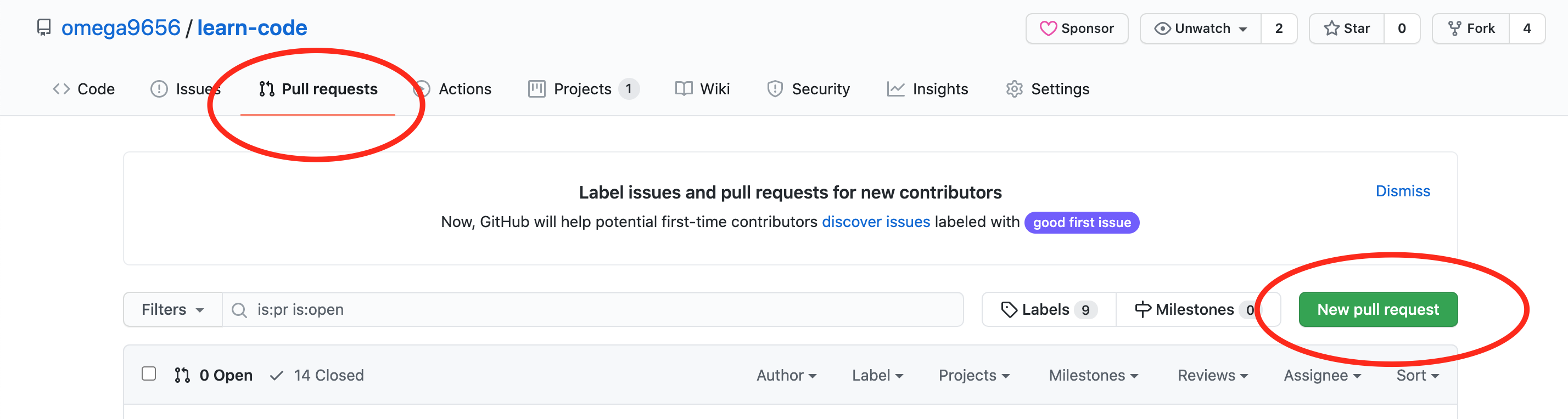
At this point, GitHub will ask you which branch you want to pull from and onto what branch you want to merge those pulled changes. The base: branch is the destination and the compare: branch is the branch you want to pull changes from.
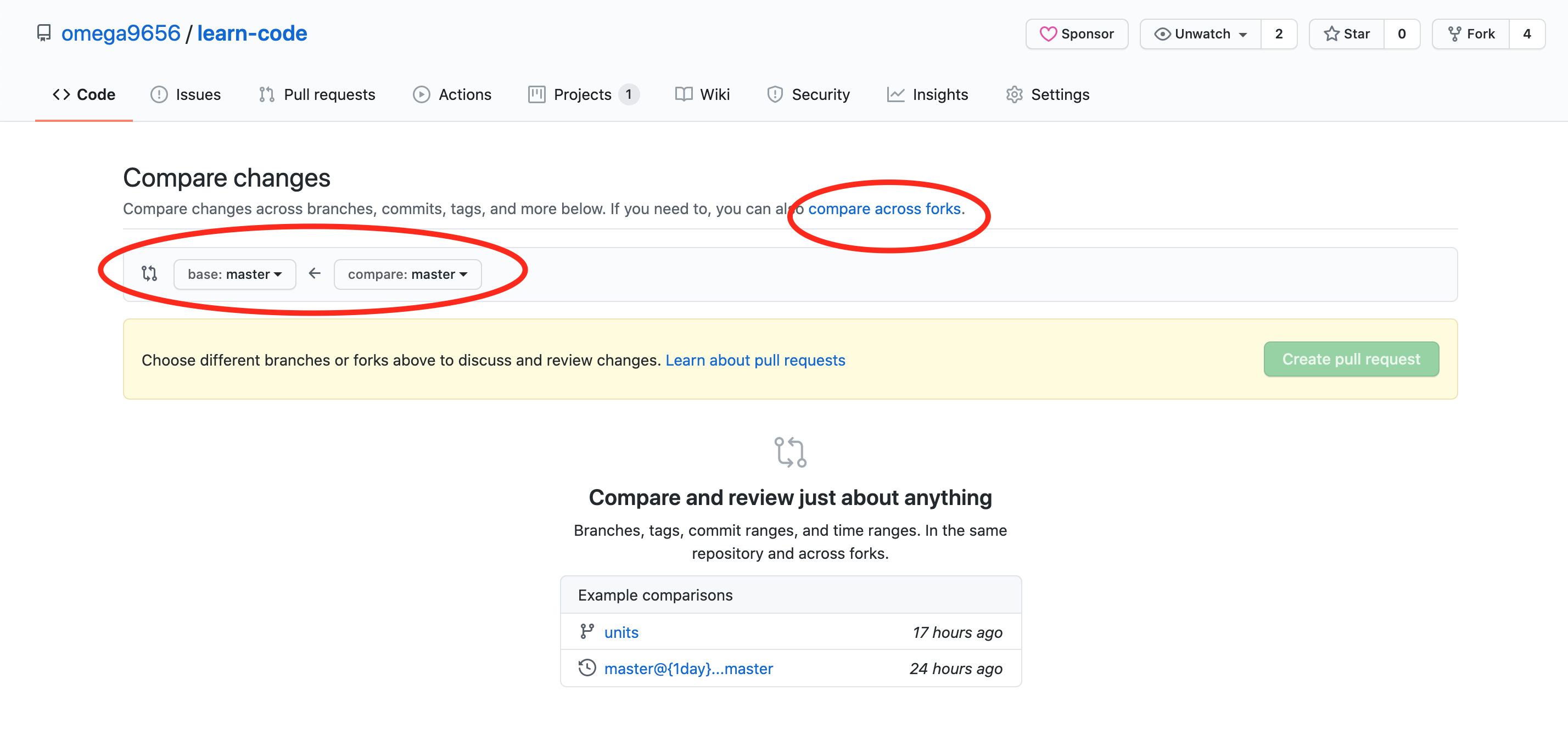
You can also compare changes across forks by clicking on the link circled in red. If you do this, be sure to specify the base repository (repo you are merging into) and the head repository (repo you are pulling from).

Note that you can only create a PR if there is a difference between the two branches you’re comparing. Otherwise, there’s no point!
Once you’ve chosen the right branches/repos to compare, you can view differences between files and then click the green Create pull request button to create a PR. You will need to give your PR a descriptive title and description. Many repos will have PR templates that you should fill out accordingly. They may also have contributing guidelines or a code of conduct that you should read and follow before submitting the PR.
After Submission
Once you submit the PR, you will be brought to the PR’s unique page. The URL of this page is the repository URL with /pull/# tacked to the end. # is replaced by the PR’s unique number. On GitHub, you can refer to a pull request (or issue) using its number. GitHub will automatically link it to the PR’s page. Here’s an example of a PR page.
At this point, you will be able to comment on the PR, push new changes to the PR (just push normally from the compare: branch), or close the PR.
Inside collaborators will also be able to do all of those things, as well as assign people to the PR, review the PR, etc.
Members of the public can view PRs of public repos and comment on them. However, they cannot submit code reviews, merge changes, or close the PR.
Note: Some repositories set up GitHub Actions, which allow them to perform automatic status checks every time a PR is submitted or updated. Often, these status checks need to be passed in order for merging to occur.
Issues
GitHub also has another feature called Issues which allows people to submit bugs or enhancements for software projects.
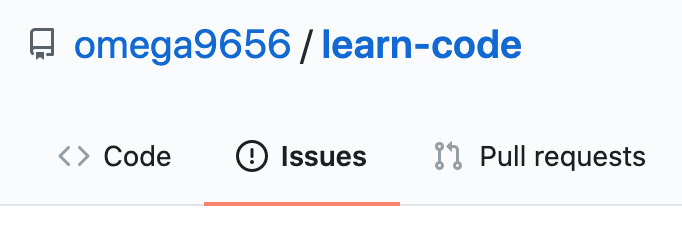
Since this isn’t used very often for FTC programming (since you’re not really developing an app for someone else to use), we won’t go over them. Just know that the way you submit an issue is very similar to a PR and that they exist.